Table des matières
Résumé
LibreOffice is a powerful open-source office suite that provides tools for all types of office tasks such as writing texts, working with spreadsheets, creating graphics and presentations, or designing scientific formulas. With LibreOffice, you can use the same data across different computing platforms. You can also open and edit files in other formats, including Microsoft Office, then save them back to this format.
LibreOffice can work with documents, spreadsheets, presentations, and databases in many other formats, including Microsoft Office. They can be seamlessly opened like other files and saved back to the original format. Though some work has already been invested in interoperability, occasionally there are still formatting issues. If you have problems with your documents, consider opening them in the original application and resaving them in an open format such as RTF for text documents. In case of migration problems with spreadsheets however, it is advisable to resave them as Excel files and use this as intermediate format (with CSV format you would lose all cell formatting and CSV sometimes leads to incorrect cell type detection for spreadsheets).
LibreOffice consists of several application modules (subprograms), which are designed to interact with each other. All modules feature the same graphical user interface and similar functionality.
Tableau 1. The LibreOffice Modules
|
Module |
Usage |
|---|---|
|
Writer |
Text document module |
|
Calc |
Spreadsheet module |
|
Impress |
Presentation module |
|
Base |
Database module |
|
Draw |
Vector graphics module |
|
Math |
Mathematical equation module |
A number of new improvements common to all LibreOffice modules were introduced since the last openSUSE release. Here are the most notable ones:
- Common Search Toolbar
A unified search toolbar is now present in each LibreOffice module to ease searching for a text string within open documents. You can toggle the toolbar with ++.
- Online Help
If no package with help information (
libreoffice-hell-*) is installed, LibreOffice tries to view the relevant help page online in a Web browser.- New Dialog
The dialog has been reworked to include useful features, such as simple page preview and pages per sheet option, in one place.
- New Dialog
The new dialog improved in usability so that it is now easier to find similar or related terms to make the documents language more vivid.
- Alpha Channel Import for TIFF Images
LibreOffice modules can now import RGBA TIFF images with their alpha channel information.
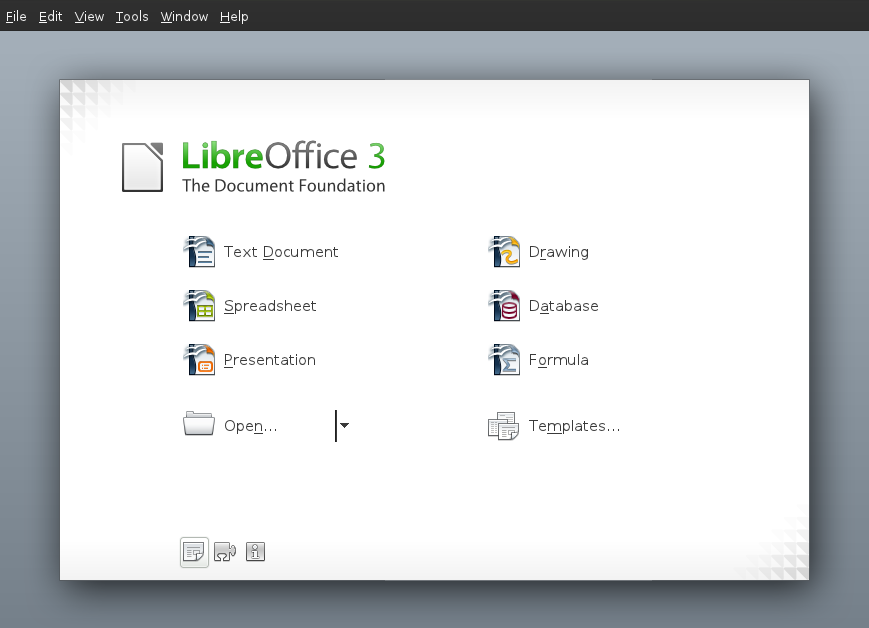 |
To start the LibreOffice suite, press Alt+F2, type ooffice and press Enter. In the welcome dialog, select the module you want to open. If an LibreOffice application is open, you can start any of the other applications by clicking ++.
To save a new file, select + or from the or use the shortcut Ctrl+Maj+S.
Select the directory where you want to save the file.
Enter the filename in the box.
From the box, select the format in which you want to save the file.
In all modules you can save your documents as native LibreOffice files, LibreOffice templates, Microsoft files and StarOffice files.
The tool displays information about the contents of a document. It also lets you quickly jump to different elements. For example, you can use the Navigator to get a quick overview of all images included in the document. To open the , click + or with F5. The elements listed in the vary according to the LibreOffice module being used.
You can also navigate your files with the following shortcuts:
Tableau 2. Navigation Shortcuts
|
Action |
Shortcut |
|---|---|
|
Delete to the End of the Word |
Ctrl+Suppr |
|
Delete to the Beginning of the Word |
Ctrl+<— |
|
End of Document |
Ctrl+End |
|
End of Line |
End |
|
Select All |
Ctrl+A |
|
Start of Line |
Deébut |
|
Top of Document |
Ctrl+Deébut |
|
Word Left |
Ctrl+← |
|
Word Right |
Ctrl+→ |
LibreOffice comes with a set of predefined templates, and you can find additional templates on the Internet. If you want to create your own templates, you need to determine what you want the document to look like and create the styles you need in that template.
For text document, spreadsheets, presentations, and drawings, you can easily create a template from an existing document as follows:
Start LibreOffice and open or create a document that contains the styles that you want to use as a template.
Click ++.
Specify a name for the template.
In the box, click the category where you want to place the template.
Click .
LibreOffice Writer is a full-featured word processor with page and text-formatting capabilities. Its interface is similar to interfaces for other major word processors. It also includes some features that are usually found only in expensive desktop publishing applications. Many of the LibreOffice Writer features apply also to other LibreOffice modules.
Below is a list of new features:
- Increased Document Protection
LibreOffice Writer and Calc now allow two levels of document protection. You can normally save a document with a password that prevents unauthorized users from reading the content, but also set a password to protect a document against unwanted changes. This way, you can make the content of a document available for reading to a selected group of people, while different group can both read and edit it. This behavior is now compatible with Microsoft Word and Excel file protection.
- Resetting Text to the Default Language
You can now reset the language of the text back to the default language using the language status bar or with +.
- Word Count Dialog Enhanced
LibreOffice Writer now displays the number of characters both with and without spaces.
- New Title Page Option
Right-click an open document and select to insert a new title page of the document with different formatting options. The document can contain several title pages. You can, for example, specify to reset numberings after each inserted title page.
There are two ways to create a new document:
To create a completely new document, click ++.
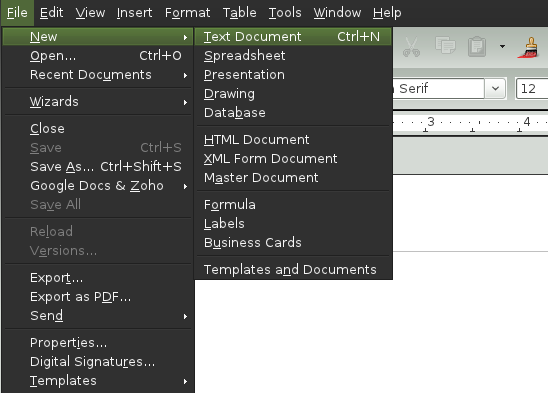 |
To use a standard format and predefined elements for your own documents, try a wizard (a small utility that lets you make some basic initial decisions and then produces a ready-made document from a template). For example, to create a business letter, click ++. With the wizard's dialogs, you can create a basic document that uses a standard format.
Enter text in the document window as desired. Use the toolbar or the menu to adjust the appearance of the document. Use the menu or the relevant buttons in the toolbar to print and save your document. With the options under , add extra items to your document, such as a table, picture, or chart.
With LibreOffice you can customize the default settings with the menu.
Below is a list of the most popular options available in most modules:
- Customizing Character Settings
To set all character elements at the same time, select +.
- Customizing Paragraph Settings
To format paragraphs, select + and select the appropriate tabs for making changes.
- Customizing Alignment
To modify the alignment, select + and choose the alignment you want.
- Inserting Headers and Footers
If you want to add headers and footers, click and select either or .
- Inserting Special Characters
If you want to insert special characters, select +.
- Inserting Footnotes
If you want to insert footnotes, click and select .
- Inserting Columns
If you want to insert columns, click and select . Then in the tab, specify the number of columns to use for the current section.
- Inserting Indexes and Table of Contents
If you want to insert indexes or a table of contents, click and select .
The offers additional text formatting options.
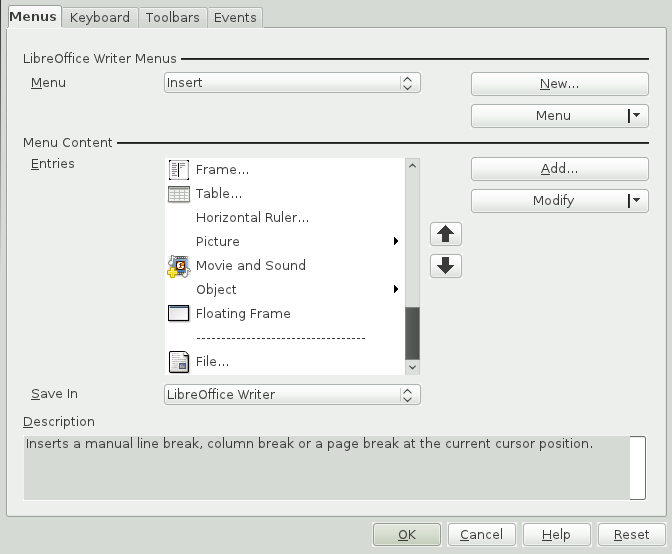 |
If you are working with a very large document (such as a book), you might find it easier to manage the book with a master document, rather than keeping the book in a single file. A master document enables you to quickly apply formatting changes to a large document or to jump to each subdocument for editing.
A master document is a Writer document that serves as a container for multiple Writer files. You can maintain chapters or other subdocuments as individual files collected in the master document. Master documents are also useful if multiple people are working on a document. You can separate each person’s relevant part of the document into subdocuments, allowing multiple writers to work on their subdocuments at the same time without the danger of overwriting each other’s work.
Click +.
or
Open an existing document and click ++.
Insert subdocuments.
Click .
The LibreOffice help files contain more complete information about working with master documents. Look for the topic entitled .
In addition to being a full-featured word processor, Writer also functions as an HTML editor. Writer includes HTML tags that can be applied the same way as any other style in a Writer document. You can view the document as it will appear online, or you can directly edit the HTML code.
Click ++.
Press to open the window.
Click the arrow at the bottom of the .
Select .
Create your HTML document, using the styles to tag your text.
Click +.
Select the location where you want to save your file, name the file, and select HTML Document (.html) from the list.
Click .
If you prefer to edit HTML code directly, or if you want to see the HTML code created when you edited the HTML file as a Writer document, click +. In HTML Source mode, the Formatting and Styles list is not available. The first time you switch to HTML Source mode, you are prompted to save the file as HTML, if you have not already done so.
You can include tabular data in the Writer, Impress and Draw module. Insert basic tables directly into your document either with the following menus items or by using the toolbar:
+,
++,
or use the icon.
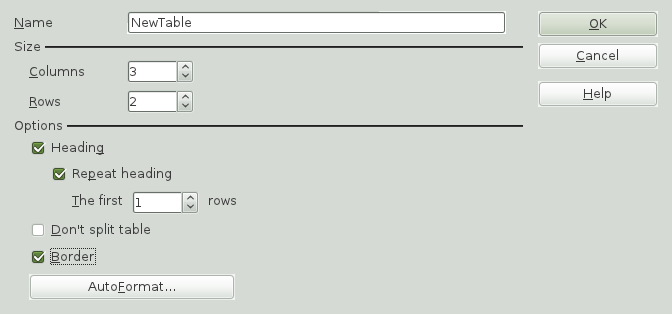 |
To enter data, select a cell with your mouse pointer and begin typing. To move around cells, use the arrow keys. →| moves to the next cell, skipping over the contents of the cell and Maj+→| moves backwards.
You can use menu or the toolbar to modify the table.
Calc is the LibreOffice spreadsheet and data-plotting module. Spreadsheets consist of a number of sheets, containing cells which can be filled with elements like text, numbers, or formulas. A formula can manipulate data from other cells to generate a value for the cell into which it is inserted. Calc also allows you to define ranges, filter and sort the data, or create charts from the data to present it graphically. By using DataPilots, you can combine, analyze or compare larger amounts of data.
As with the entire LibreOffice suite, Calc can be used across a variety of platforms. It provides a number of exchange formats (including export to PDF documents), and can also read and save files in Microsoft Excel's format.
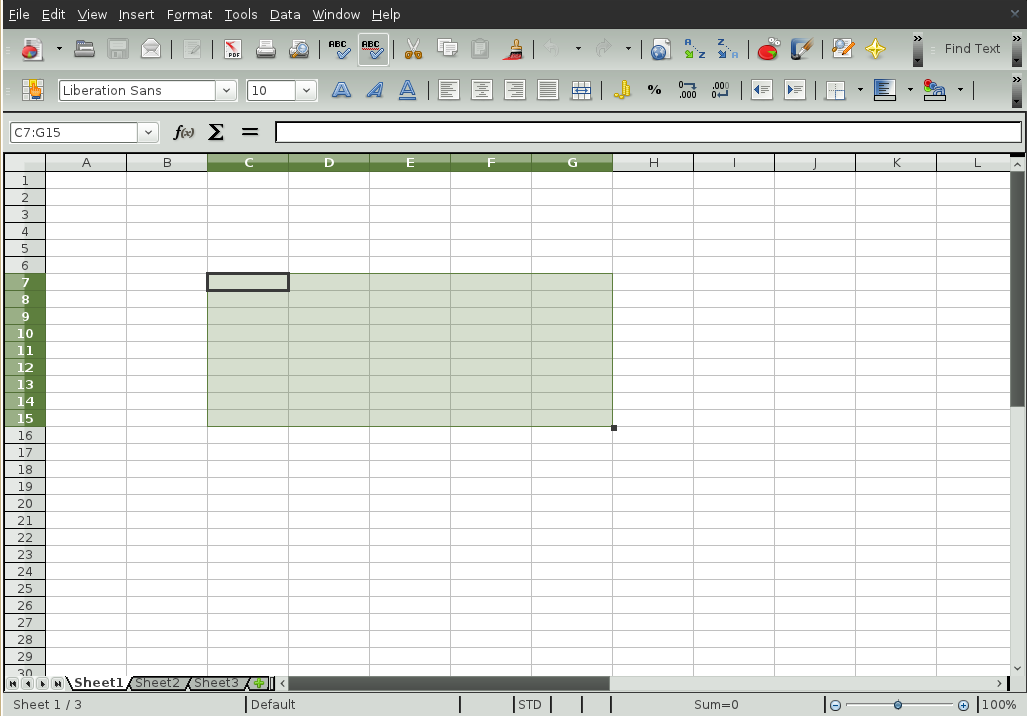 |
Below is a list of new features for Calc:
- Higher Number of Rows Per Calc Sheet
Calc spreadsheets now support 1 million rows instead of former 65,536 rows.
- Charts Support Drawing Objects
The Chart functionality is enhanced and now supports drawing objects. The drawing toolbar allows to insert simple shapes such as lines, rectangles and text objects, and even complex shapes such as cubes, symbols, block arrows, flowcharts and stars.
- Intelligent Selection of Filter Area
The selection is now shrunk to the actually used data columns when enabling a filter (AutoFilter, StandardFilter, AdvancedFilter). Users can select an entire row by clicking on a row header and expect a filter to operate on the data below the selected row. If one single row is selected the selection is shrunk to the actually used data columns and then expanded over all contiguous data rows below. Selecting only a portion of a row behaves similar by expanding the selected columns over the data rows. If more than one entire row is selected, the area is shrunk to the actual used data columns.
- Colored Sheet Tabs
Each sheet in a Calc document can be assigned a color for its tab: Right-click on a sheet tab and choose and choose the color of your choice.
Start LibreOffice and select ++ to create a new spreadsheet. Access the individual sheets by clicking the respective tabs at the bottom of the window.
Enter data in the cells as desired. To adjust appearance, either use the toolbar or the menu—or define styles. Use the menu or the relevant buttons in the toolbar to print and save your document.
Calc comes with a few built-in cell and page styles to improve the appearance of your spreadsheets and reports. Although these built-in styles are adequate for many uses, you will probably find it useful to create styles for your own frequently-used formatting preferences.
Besides Writer and Calc, LibreOffice also includes the modules Impress, Base, Draw, and Math. With these you can create presentations, design databases, draw up graphics and diagrams, and create mathematical formulas.
Use LibreOffice Impress to create presentations for screen display or printing, such as slide shows or transparencies. If you have used other presentation software, you can move comfortably to Impress, which works very similarly to other presentation software.
Impress can open and save Microsoft PowerPoint presentations, which means you can exchange presentations with PowerPoint users, as long as you save your presentations in PowerPoint format.
Impress also allows you to use 3D transitions for your slides. Access the available transitions by selecting +.
You can either create a brand new presentation (without any preformatted slides) or use an existing template or presentation for your new document. Impress uses styles and templates the same way other LibreOffice modules do. A wizard leads you through the options available for creating new presentations.
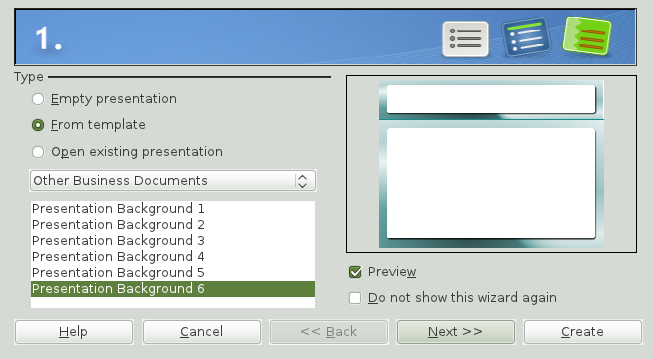 |
LibreOffice includes a database module called Base. Use Base to design a database to store many different kinds of information, from a simple address book or recipe file to a sophisticated document management system.
Tables, forms, queries, and reports can be created manually or using convenient wizards. For example, the Table Wizard contains a number of common fields for business and personal use. A wizard guides you through the steps to create a new database.
LibreOffice Base comes with several predefined database fields to help you create a database. A wizard guides you through the steps to create a new database. The following steps are specific to creating an address book using predefined fields, but it should be easy to use the predefined fields for any of the built-in database options. The process for creating a database can be broken into several subprocesses:
Procédure 19. Creating a Database
Click ++.
Select and click .
Click to make your database information available to other LibreOffice modules, select both check boxes in the bottom half of the dialog, then click .
Browse to the directory where you want to save the database, specify a name for the database, then click .
Procédure 20. Setting Up the Database Table
Click the icon in the left pane and select .
In the , click .
The list changes to show the predefined tables for personal use. If you had clicked , the list would contain predefined business tables.
In the list, click . The available fields for the predefined address book appear in the menu.
In the menu, click the fields you want to use in your address book.
You can select one item at a time, or you can shift-click multiple items to select them.
Click the single arrow icon to move the selected items to the menu.
To move all available fields to the menu, click the double right- arrow.
Use the arrow keys to adjust the order of the selected fields and click .
The fields appear in the table and forms in the order in which they are listed.
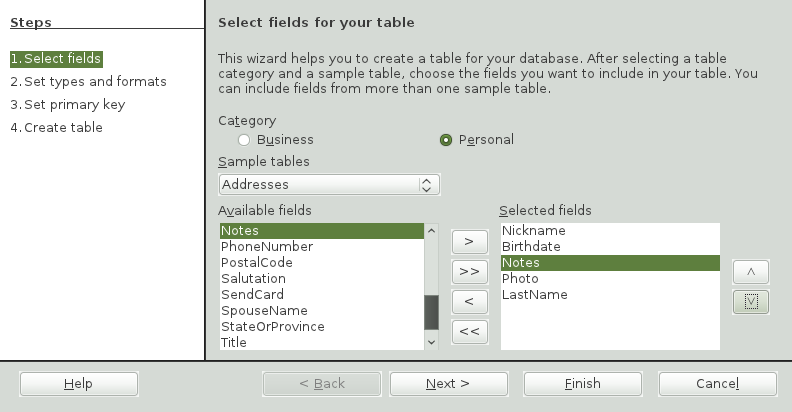 |
Use LibreOffice Draw to create graphics and diagrams. You can save your drawings in today’s most common formats and import them into any application that lets you import graphics, including the other LibreOffice modules. You can also create Flash versions of your drawings.
Procédure 21. Creating a Graphic
Click Alt+F2 and enter oodraw to open LibreOffice Draw.
Use the toolbar at the bottom of the window to create a graphic.
Save the graphic.
To embed an existing Draw graphic into an LibreOffice document, select ++. Select and click to navigate to the Draw file to insert. If you insert a file as OLE object, you can easily edit the object later by double-clicking it.
Procédure 22. Opening Draw From Other LibreOffice Modules
One particularly useful feature of Draw is the ability to open it from other LibreOffice modules so you can create a drawing that is automatically imported into your document.
From an LibreOffice module (for example, from Writer), click ++++. This opens Draw.
Create your drawing.
Click in your document, outside the Draw frame.
The drawing is automatically inserted into your document.
It is usually difficult to include complex mathematical formulas in your documents. The LibreOffice Math equation editor lets you create formulas using operators, functions, and formatting assistants. You can then save those formulas as objects that can be imported into other documents. Math functions can be inserted into other LibreOffice documents like any other graphic object.
Using Math, you can enter your equation in three different ways:
Type markup in the equation editor,
Right-click on the equation editor and select the symbol from the context menu,
or
Select a symbol from the toolbox.
![[Note]](admon/note.png) | |
Math is not a calculator. The functions it creates are graphical objects. Even if they are imported into Calc, these functions cannot be evaluated. | |
LibreOffice contains extensive online help. In addition, a large community of users and developers support it. For more details, see the following links:
- http://www.libreoffice.org/
The home page of the LibreOffice project.
- http://openoffice.org/dev_docs/features/3.3
A list of all new features available with LibreOffice.
- http://support.openoffice.org/index.html
Official LibreOffice support page, provides manuals and other documentation
- http://www.taming-openoffice-org.com/
Taming LibreOffice: Books, news, tips and tricks.
- http://documentation.LibreOffice/HOW_TO/index.html
Detailed HowTo's for various LibreOffice tasks, including how to create and use templates.